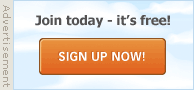22-11-2018, 11:19 PM
1
Tracking Down Slow Start Up or Running?
There is a useful quick way of finding out what is causing some of your slow start up/running issues in W10.Start by typing "msconfig.exe" (don't type the inverted commas).(on the search space, bottom left of screen)
W10 should open up a page Called "System Configuration"
If you click on the "Startup" Tab you will be shown which apps have started up, during the boot, and which are either running or disabled.
This is a good place to disable "start & Stay Running" Apps which are using too much of the availables. The alternative to letting apps start up and stay running is to stop the automatic and do it when you want it. - Click on "Open Task Manager" and you will be shown a list of apps & the status - including the impact on the Start Up process.
You can disable them in here and try to start again without them.Many of them are not needed to be running all the time.
Some people temporarily disable the whole lot after noting what they are, and find the improvement amazing.
Additionally, there is a tab called "Performance".
That's where you can see the percentage of use on the CPU, the Memory & The Hard Disk. If you have one of these running at a very high percentage you might want to add some more memory, or whatever.
There are other interesting items on the various Tabs.
If you see something out of line, ask on here but don't shoot it down unless you know what you're doing.
Just a thought.
23-11-2018, 11:00 AM
2
Re: Tracking Down Slow Start Up or Running?
With Windows 10, clicking the Start-Up tab in 'System Configuration' just gives a blank window with a link to the Task Manager, which is where the Start-up tab has been moved to. Since that has happened, I've found that a more direct way of getting to the Start-up tab is to right-click on the Taskbar and open the Task Manager.That's just a 'by the way' though, it doesn't really matter how the Start-Up tab is arrived at, disabling start-up items seems a good measure. I've got 9 programs listed there and have disabled 7 of them.
Also in Windows 10, there is another list of items running in the background that can be turned off depending on needs. Open 'All settings'. There is a search box in the window that opens. Type 'background apps' into there and an option should be suggested that says, 'Choose which apps can run in the background'. Clicking on that will bring up a long list of Apps that are usually all turned on. Many of these can be turned off if they are not needed by using the switches next to them.
Cases are individual, so it's difficult to say what programs running in the background in both areas mentioned can be turned off with no detrimental effect. However, no harm should come from trying. If anything untoward is noticed by stopping processes from running in the background, the ones needed can be turned back on again.
23-11-2018, 12:31 PM
4
Re: Tracking Down Slow Start Up or Running?
Originally Posted by mart
->
Also in Windows 10, there is another list of items running in the background that can be turned off depending on needs. Open 'All settings'. There is a search box in the window that opens. Type 'background apps' into there and an option should be suggested that says, 'Choose which apps can run in the background'. Clicking on that will bring up a long list of Apps that are usually all turned on. Many of these can be turned off if they are not needed by using the switches next to them.Cases are individual, so it's difficult to say what programs running in the background in both areas mentioned can be turned off with no detrimental effect. However, no harm should come from trying. If anything untoward is noticed by stopping processes from running in the background, the ones needed can be turned back on again.
Startup can also be accessed via Settings/Apps. In my case, I check daily via CCleaner .....

27-11-2018, 03:15 PM
5
Re: Tracking Down Slow Start Up or Running?
Originally Posted by Omah
->
I've turned everything OFF except Windows Security and noticed nothing untoward ..... Startup can also be accessed via Settings/Apps. In my case, I check daily via CCleaner .....

To see this, open Task Manager using the link provided, and in the Start-Up drop down Tab you'l see a column called "Start-up impact".
Some of the items come back with "High" impact - some say "None".
Very useful in making the choice.
| Thread Tools | |
|
|